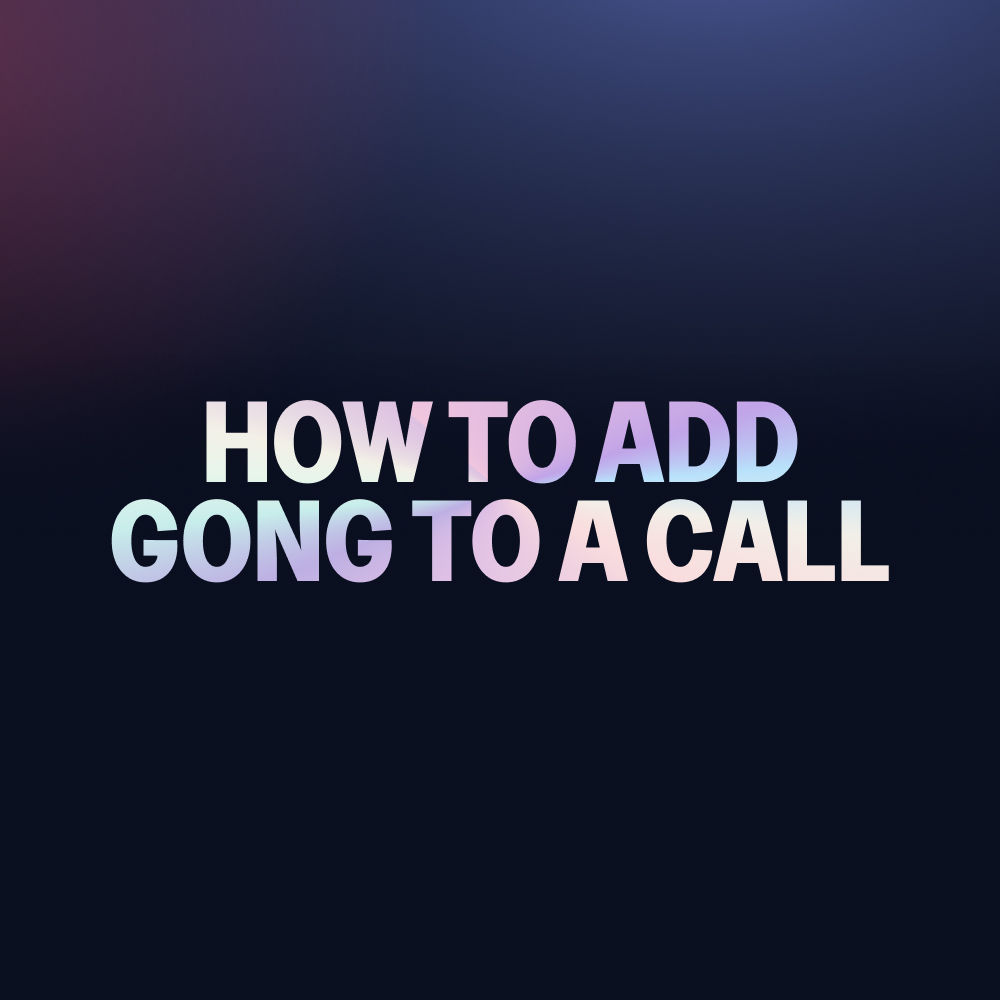What is Gong?
Gong is a powerful tool that records and analyzes business communications to enhance sales and customer interactions. It integrates with various web conferencing tools to capture audio and video, providing insights and actionable data.
What are the Benefits of Adding Gong to a Call?
Adding Gong to a call allows for real-time recording and analysis, offering several advantages:
- Improved Sales Strategies: By reviewing call recordings, teams can refine their sales techniques.
- Enhanced Customer Insights: Gong provides analytics that helps understand customer needs and behaviors.
- Training and Development: Recordings can be used for training purposes, helping teams improve their communication skills.
How do I Add Gong to a Call?
Adding Gong to a call, whether it's already started or planned at the last minute, involves a few steps:
Step 1: Check Your Calendar
For meetings scheduled in your calendar, add the Gong assistant as a participant using the meeting invite. This enables Gong to associate the call details with its system. This even works when you record an impromptu call.
Step 2: Schedule a New Recording
If the meeting is not in your calendar or has already started, navigate to the homepage of Gong, go to the Conversations section, click on the more menu (indicated by three dots), and select "Schedule new recording." Here, set the timing for 'Now' or 'Later' and fill in the necessary details.
Step 3: Email the Meeting URL
For other web conferencing tools like Zoom, Google Calendar or Teams or if the above methods fail, email the meeting URL to your company's unique Gong assistant email address. This email can be found under 'My settings' > 'Web conference recording.'
Step 4: Ensure Consent and Add the Assistant
Make sure to check your organization's consent policies for recording. If consent is managed via a consent page, ensure the meeting link directs participants to this page. Finally, add the Gong assistant to your meeting invitation.
Why can’t I add Gong to my call?
If you're unable to add Gong to a call, it could be due to several reasons:
- Consent Issues: If your organization enforces a consent page and it’s not properly set up, Gong cannot record the call.
- Email Restrictions: The assistant may not join if the invite is sent by someone outside your organization or who doesn’t have permissions to schedule recordings.
- Technical Settings: Check if your organization has specific restrictions for recording with certain web conference systems.
Can I Add Gong to my Zoom, Google Meets, and Teams?
Yes, Gong can be added to calls on various platforms including Zoom, Google Meets, and Microsoft Teams. The process involves adding the Gong assistant as a participant or emailing the meeting URL to the Gong assistant. Ensure your organization has set up Gong to integrate with these platforms and always check for any necessary permissions or settings that might affect recording capabilities.
Looking for a Gong Alternative? Claap is your #1 choice!
Try Claap! It's the best Gong alternative on the market, Claap offers robust, powerful features like meeting recordings, AI summaries, automatic tasks (CRM updates, follow-up emails), speaker and deal insights, sales coaching, and more at a much more affordable price.
Additionally, Claap is significantly more affordable than Gong. We've provided a detailed breakdown of Gong's pricing and a comprehensive comparison between Gong and Claap to help you make an informed choice.
You can even replace other tools like Loom using Claap’s screen recorder which allows you to send quick video updates to your team and prospects which can be edited in seconds and connected to your everyday tools like Notion, Hubspot, Slack, and Linear.
Looking to empower your sales team? Schedule a free demo of Claap! Leading companies like Qonto, Revolut, 360Learning, and OpenClassrooms have already chosen Claap over Gong.