In 2022, Youtube finally added the transcript feature to its video player. Closed captions had been around for years already but that didn’t allow you to search for certain words or see the entire script at once.
This feature is incredibly handy when you’re in a pinch and need to find a specific sentence, or if you like to watch video at higher speeds and like to read along.
Everyone’s screen is different and sometimes it’s not obvious how to watch the video and the transcript at the same time. If you’re struggling to figure it out, here’s how to get it sorted in a few seconds. Here’s everything you need to know.
Which Youtube Videos Include a Transcript?
Youtube has added a feature so that all videos automatically include transcripts.
This is the default option for creators when uploading their Youtube video, however, it is possible to turn this feature off.
If you find a Youtube video that doesn’t include a transcript, you’ll need to use third-party software to get it.
1. Copy the URL of your Youtube video.
2. Go to Wave Video Converter and paste in your URL.

3. Once it’s processed, download your MP4 of the Youtube video.
4. Sign up to Claap and open a free account (no credit card information needed).

5. Upload your video to Claap. Once it’s processed, you’ll go to the “Transcript” tab to see your transcript that stays there while the video plays.
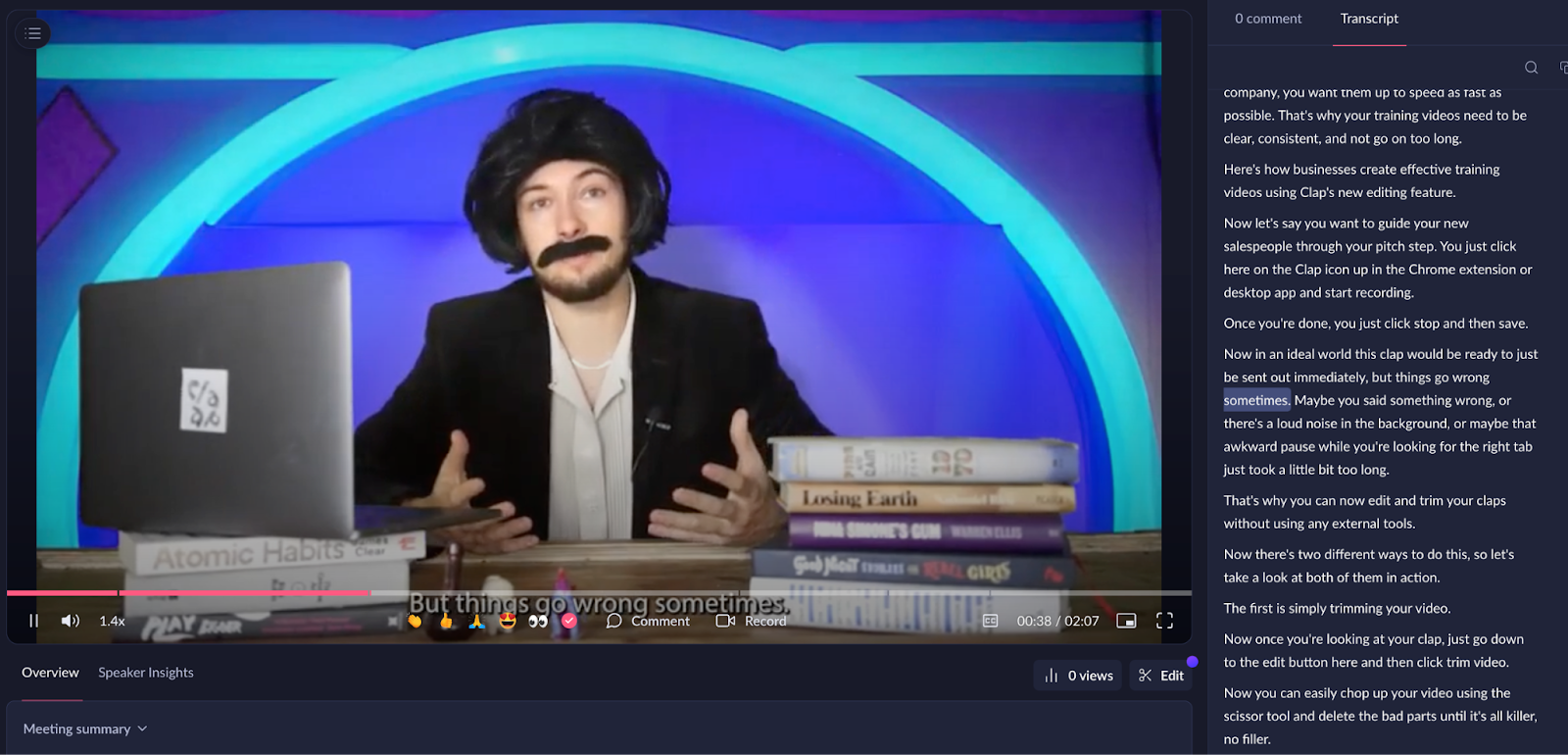
Where is the Transcript in my Youtube Videos?
You can find the transcript of any Youtube video down in the description.
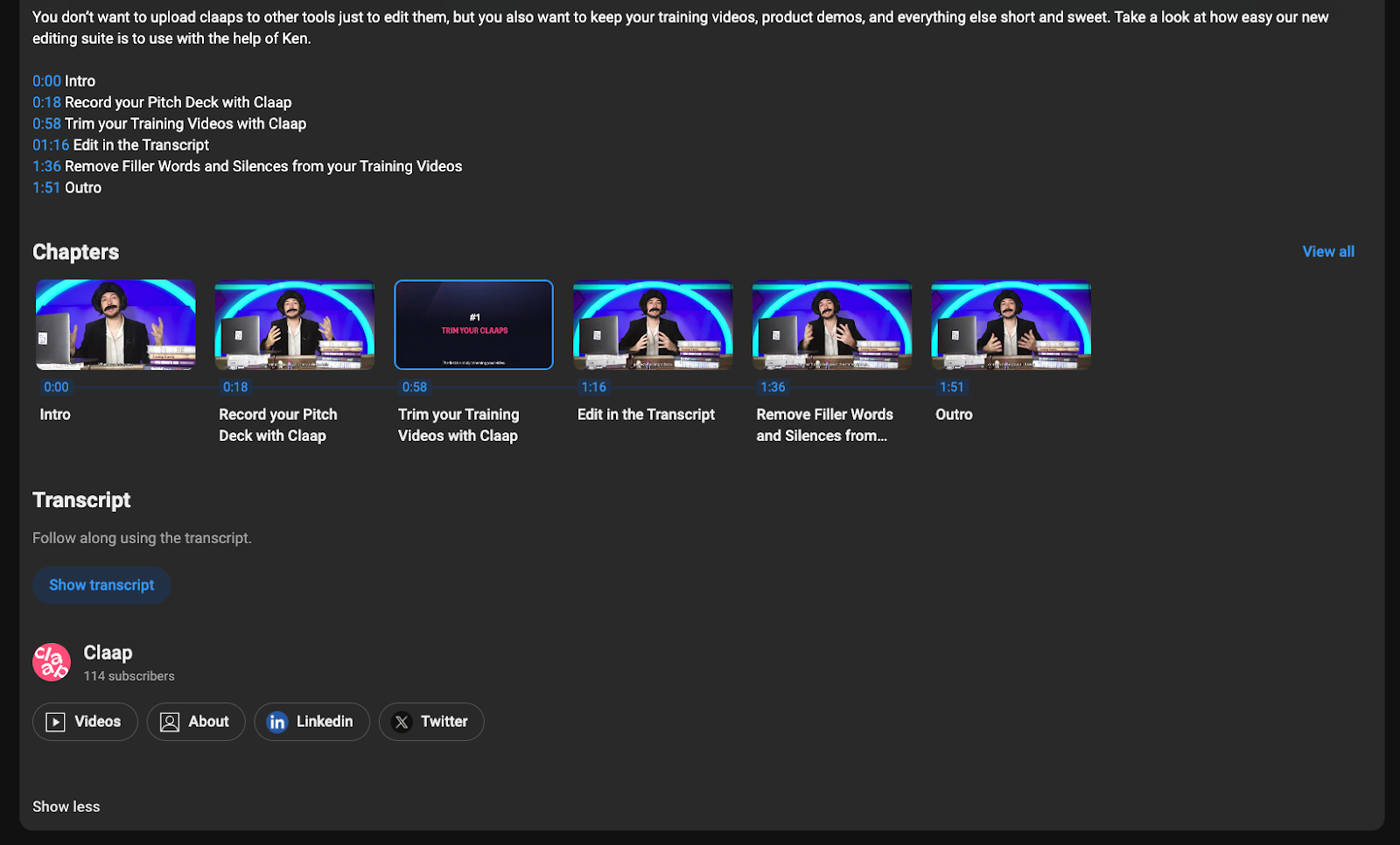
Whether you’re using Youtube on mobile or desktop, you just need to open up the description by clicking on it and scrolling down to the bottom. Before you reach the comments section you will see the “Show Transcript” button. Click on this and you’ll be able to see the entire transcript of the video.
Is There a Way to See the Video and Transcript in the Same View?
There is indeed!
On Desktop
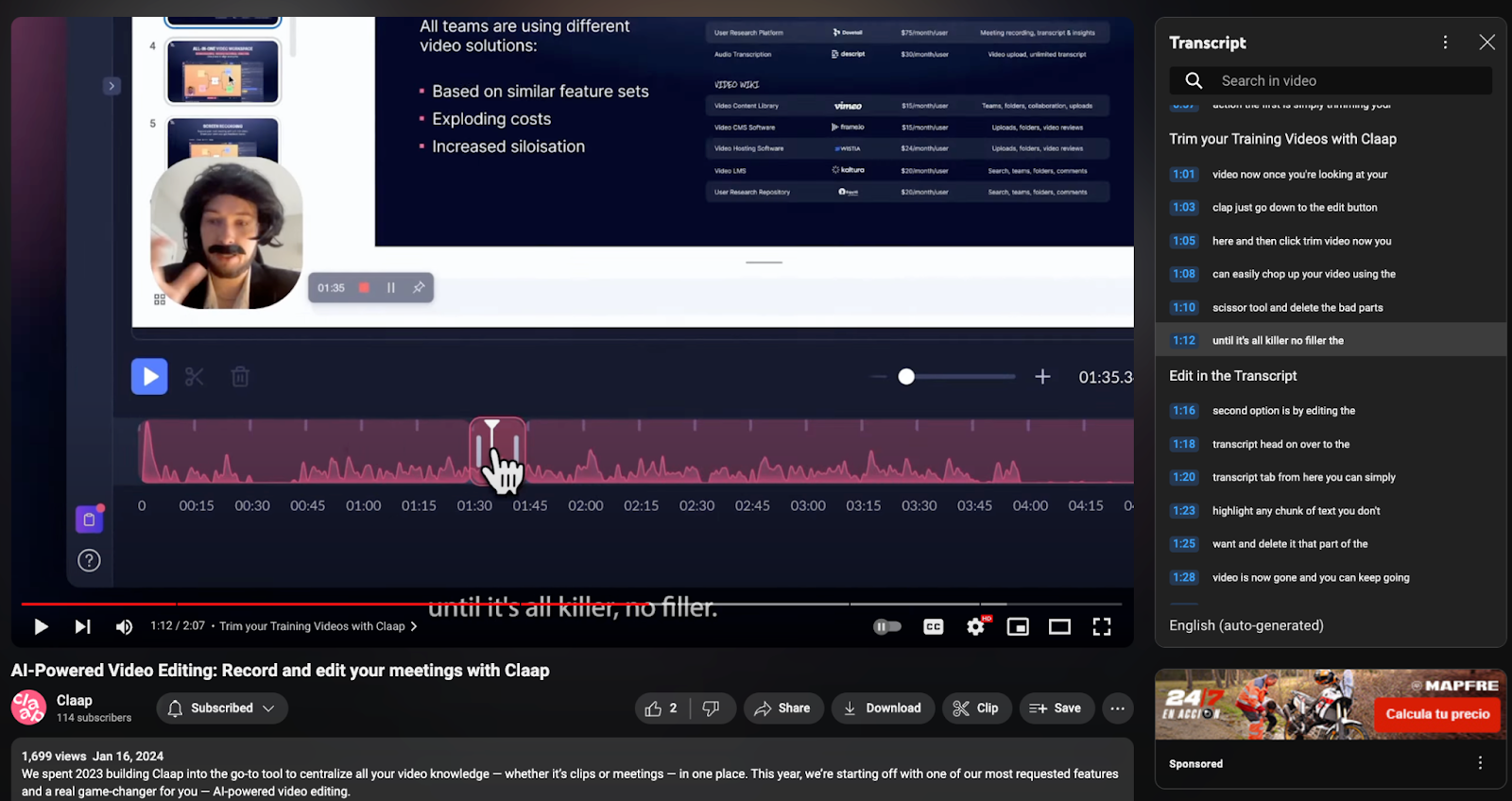
First of all, make sure you’re not watching the video in full screen or Theatre mode. You can toggle this using the buttons just next to the player timeline.
Next, go into the comments and click on “Show Transcript”. This will then make a new pop-up window appear next to your player on the right-hand side. Here you have your transcript that will follow the video once you press play.
On Mobile
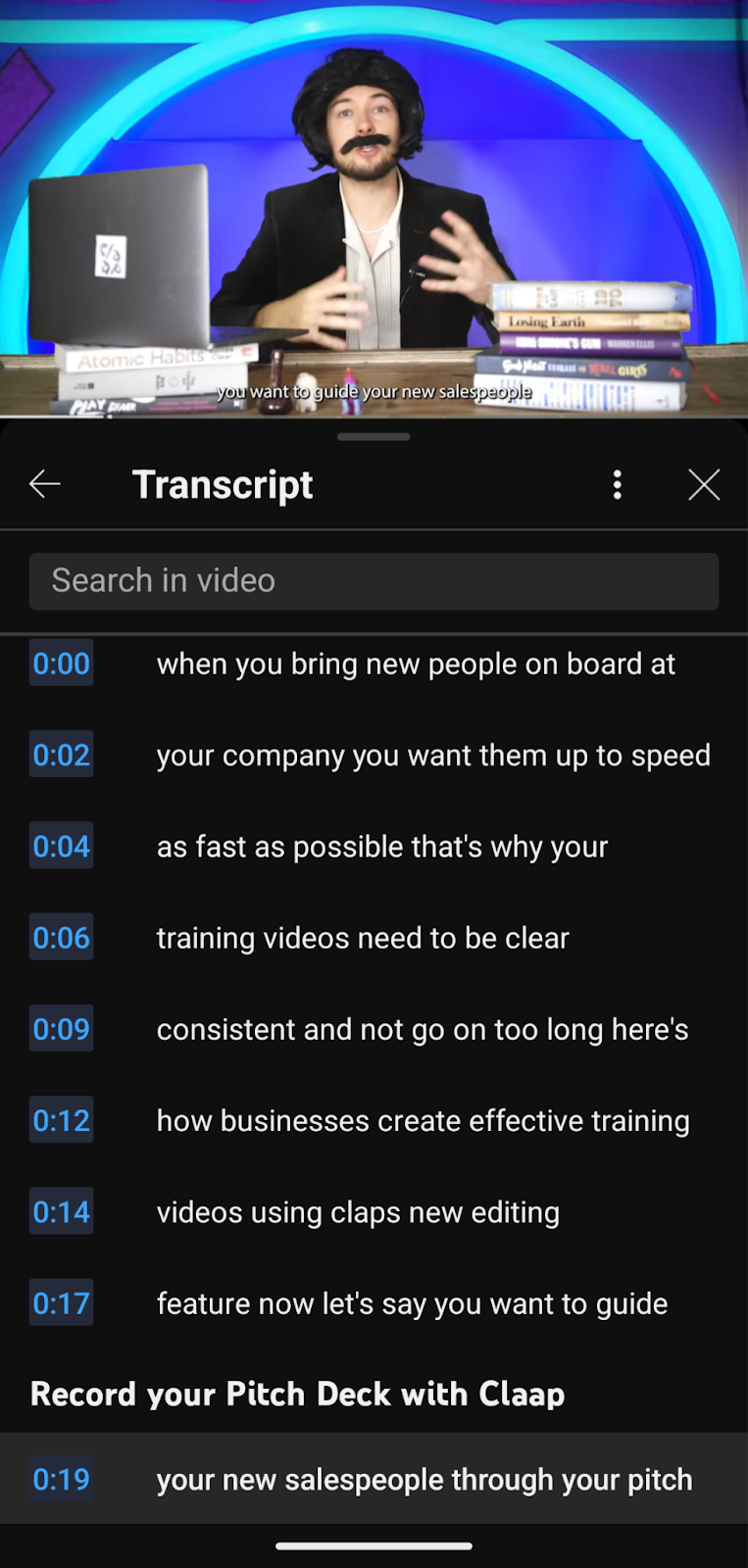
Make sure you’re not in full screen mode and then click on the “...more” button below the Youtube video title.
Scroll down to a button that says “Show Transcript”. Click this and then you’ll have a window appear below your video that follows along with your video while it's playing.
Can You Add a Transcript to a Youtube Video?
Sadly, it is not possible to remove the transcript or add one to a Youtube video as they are added automatically by Youtube.
If for some reason the video you’re watching does not contain a transcript, it will be due to a technical error on the website.
If you really need the transcript of that video you can follow the steps in this article and get the transcript using Claap. You’ll also get access to an AI-generated summary and a full editing suite so you have full control over the video. You can even edit out certain parts of the video by deleting the words in the transcript. Try it out.






