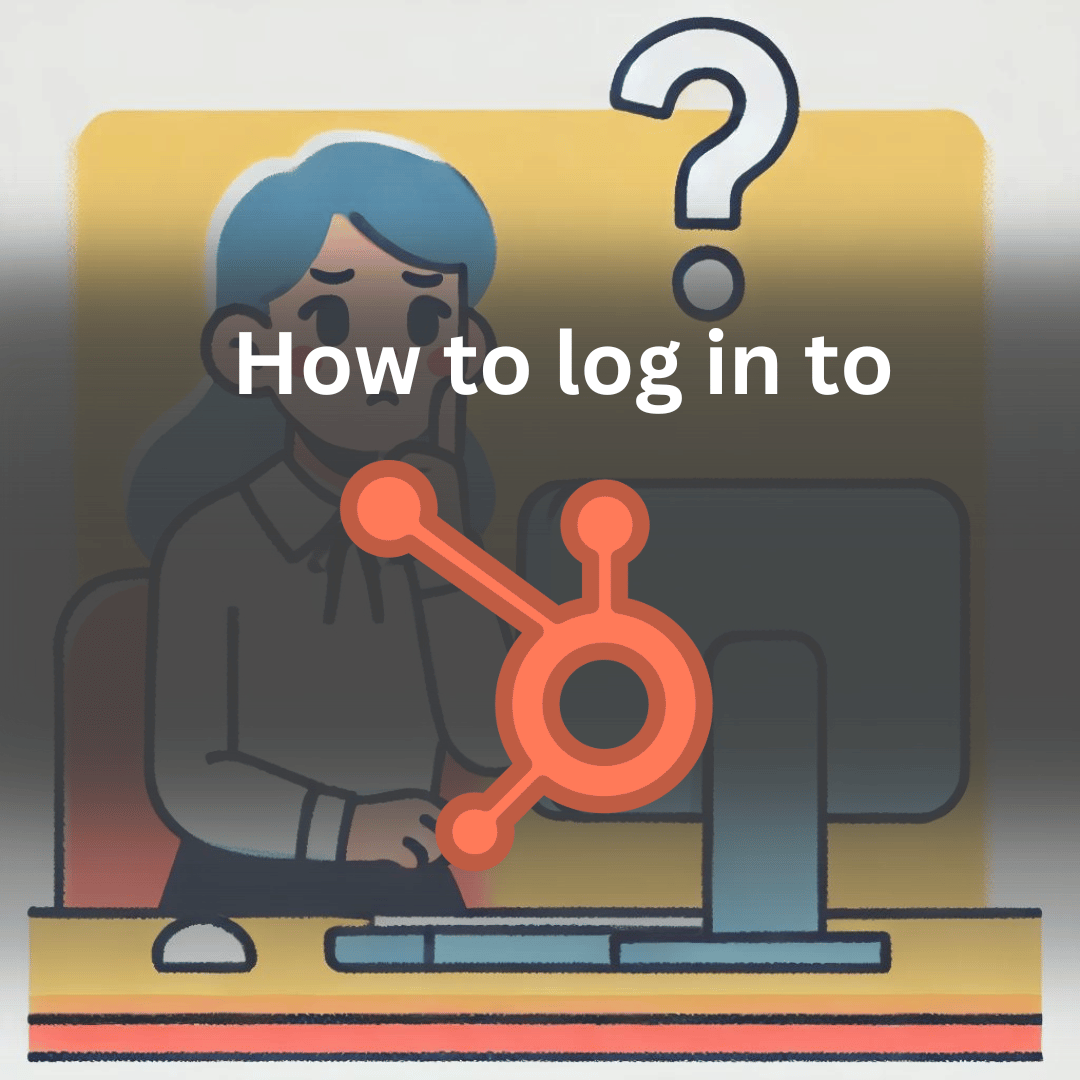Navigating a new platform can be a bit daunting, but HubSpot makes it easy to get started with a straightforward login process. Whether you're using it for marketing, sales, or customer service, here's a comprehensive guide to accessing your HubSpot account.
What is HubSpot?
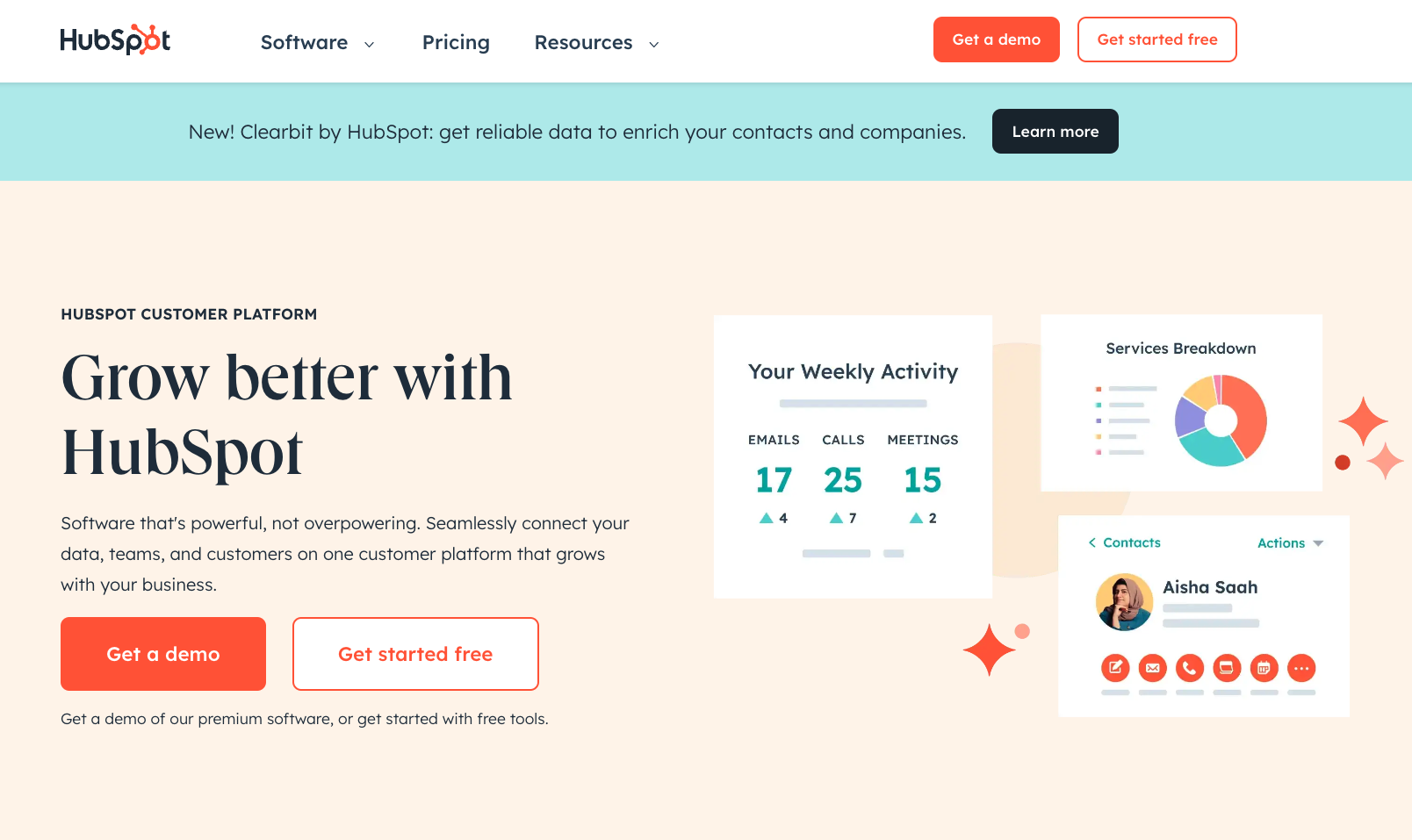
HubSpot is a comprehensive customer relationship management (CRM) platform designed to help businesses manage marketing, sales, and customer service activities in one place. It provides tools for inbound marketing, sales automation, and customer service, aiming to improve business growth and customer interactions.
- CRM Platform: Manages customer relationships by organizing and tracking interactions.
- Marketing Automation: Automates marketing tasks such as email campaigns and social media posting.
- Sales Automation: Streamlines sales processes with tools for managing leads and deals.
- Customer Service Tools: Provides support features like ticketing systems and customer feedback management.
How to Log in to HubSpot
Okay, this is what you came for, here’s a breakdown of how to actually log in to hubspot.
Before You Get Started
- Active Account: Only HubSpot customers, free users, or trial users can log in. If you signed up for a webinar or an ebook but do not have an active account, you will not be able to log in.
- Deactivated Accounts: If you see a "You have no accounts" message, your account might be deactivated.
- Verification Code: If HubSpot doesn't recognize your browser or device, you'll be prompted to confirm your identity with an emailed verification code.
- Forgotten Password: You can reset your password from the login page. If the reset email doesn't appear in your inbox, ensure hubspot.com is added to your email allowlist.
Login to HubSpot via Web Browser
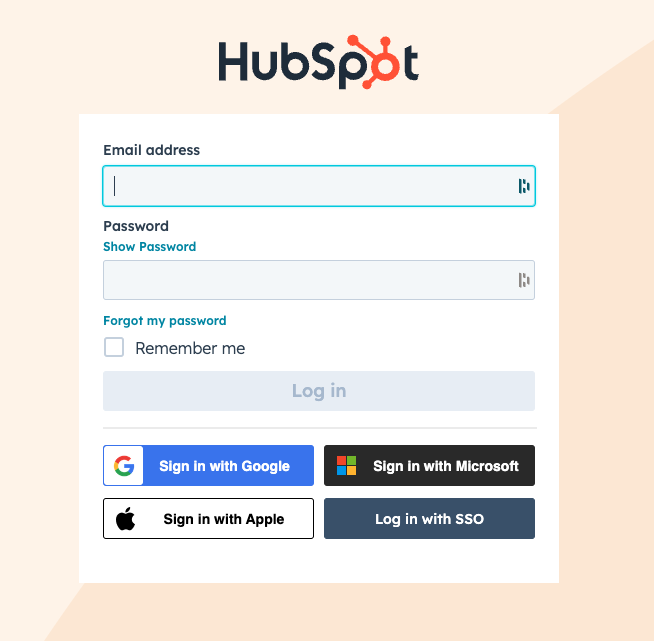
- Navigate to HubSpot Login Page: Go to app.hubspot.com.
- Choose Your Login Method:some text
- Email and Password: Enter your HubSpot email address and password.
- Google: Click the Google option and sign in with your Google account.
- Microsoft: Click the Microsoft option and sign in with your Microsoft account.
- Single Sign-On (SSO): Available for Enterprise accounts. Enter your email, and you'll be redirected to your identity provider's login page.
Log in to HubSpot Using the Mobile App
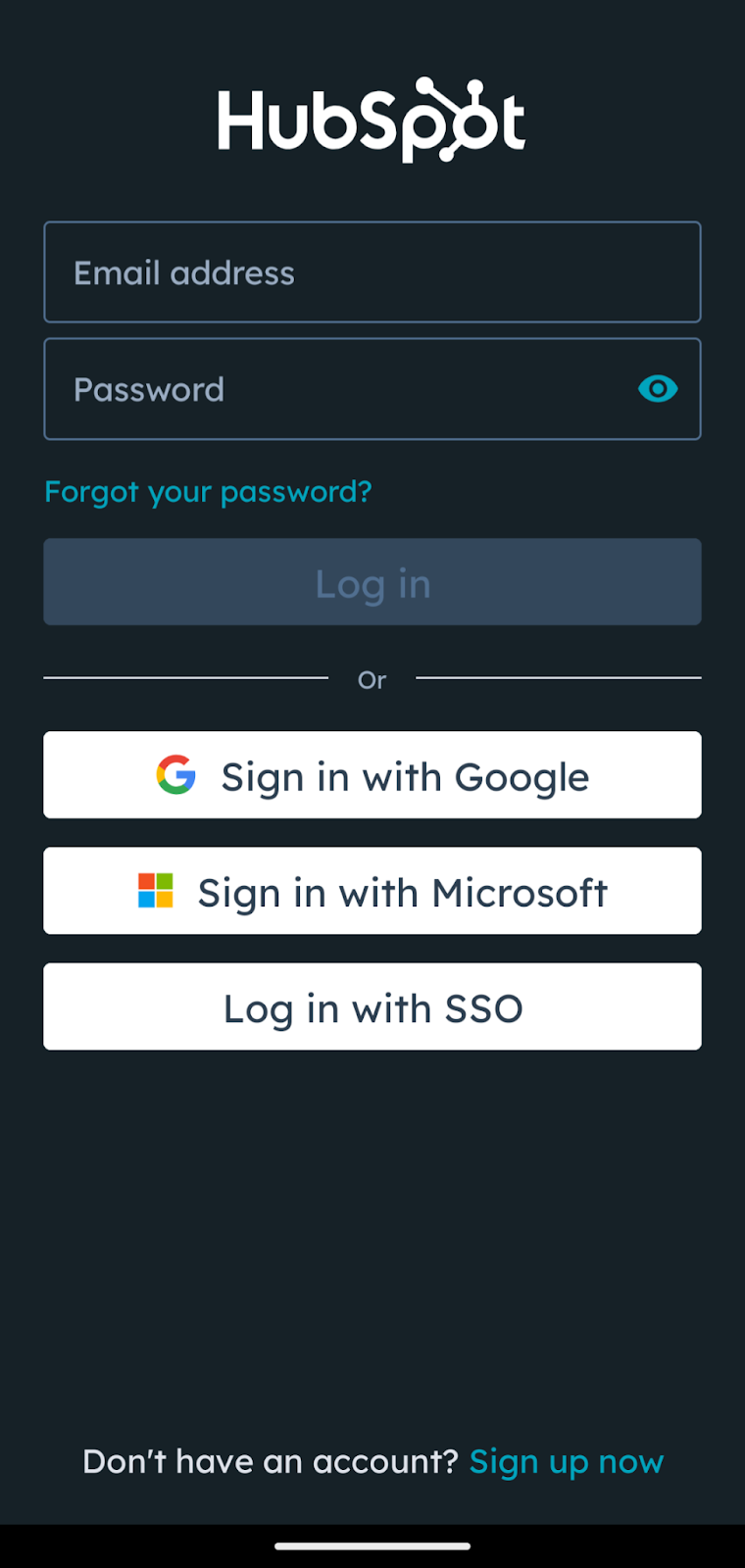
- Download the HubSpot App: Available on both iOS and Android.
- Open the App: Tap the app icon to open it.
- Select Login Method: Choose to log in using your email and password, Google, Microsoft, or SSO.
Setting Up Two-Factor Authentication (2FA)
- Access Security Settings: In your HubSpot account, click the settings icon in the top navigation bar. Navigate to General > Security.
- Enable 2FA: Click "Set up two-factor authentication" and follow the on-screen instructions to use either a security app, text message, or the HubSpot mobile app.
- Backup Codes: Save the provided backup codes securely. These codes will help you log in if you lose access to your 2FA device.
Setting Up Single Sign-On (SSO)
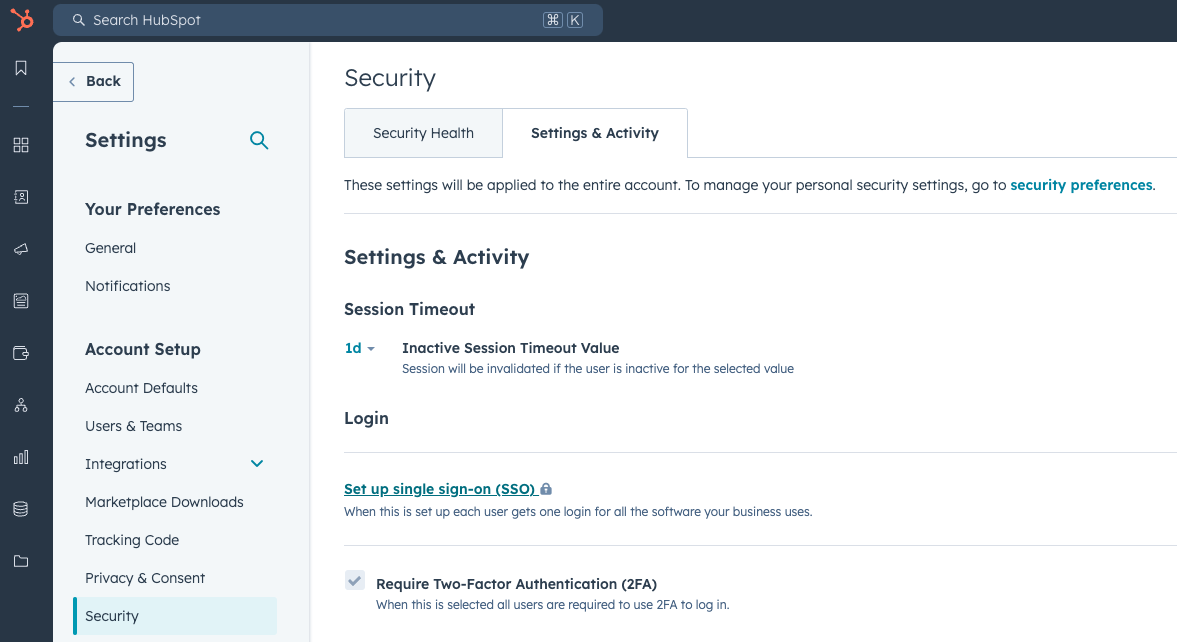
Create a new application for HubSpot. To get the Audience URI and Sign on URL, ACS, Recipient, or Redirect values:
- In your HubSpot account, click the settings settings icon in the top navigation bar. In the left sidebar menu, select Security > Settings & Activity.
- Under Login, click Set up Single Sign-on. In the right panel:
- If you'd like to manually input the data from your identity provider, under the Most Identity Providers tab, click Copy next to the values as needed. Then, paste the values from your identity provider below. Click Verify.
- If you are using Microsoft AD FS, under the Microsoft AD FS tab, click Copy next to the values as needed. Then, paste the values from your identity provider below. Click Verify.
- If you'd like to upload an XML file to automatically populate your identity provider values, under the Federation Metadata tab, drag and drop or click Choose a file to upload your federation metadata. Then, click Verify.
Troubleshoot Login Issues
- Supported Browser: Ensure your browser is supported by HubSpot.
- Correct Email: Confirm you are using the email associated with your HubSpot account.
- Clear Cache and Cookies: Clear your browser's cache and cookies and try logging in again.
- Network Issues: Try logging in from a different network to rule out network-related issues.
- Enable Third-Party Cookies: In Chrome settings, ensure "Allow all cookies" is selected under Privacy and security.
How to Log out of HubSpot
- Log Out of Current Session: Click your account name in the top right corner and select "Sign out."
- Log Out of All Sessions: Go to settings, navigate to General > Security, and click "Log Out of All Sessions."
For more detailed instructions, you can visit HubSpot’s official knowledge base
Get your Meeting Recordings Summarized in Hubspot using Claap
You can record all your meetings with Claap or record quick video clips to communicate with your team or prospects fast and get rid of the massive walls of text. All your recordings get summarized by AI and come with a transcript that works in 99+ languages.
And the best part is, Claap integrates with Hubspot, so you can automatically turn your meetings recordings into Hubspot notes or autosync your CRM with new information.
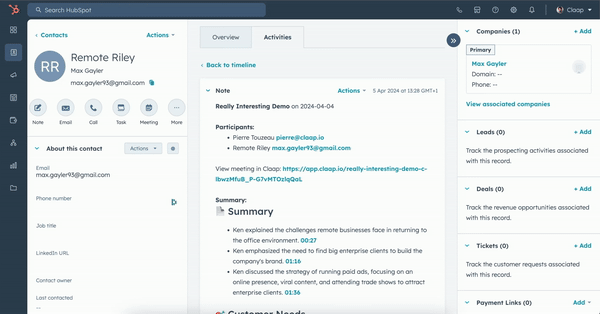
If you want to see it for yourself, test it out now. A free plan is available and you can test all the functionalities for free for 14 days (no credit card required).